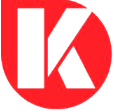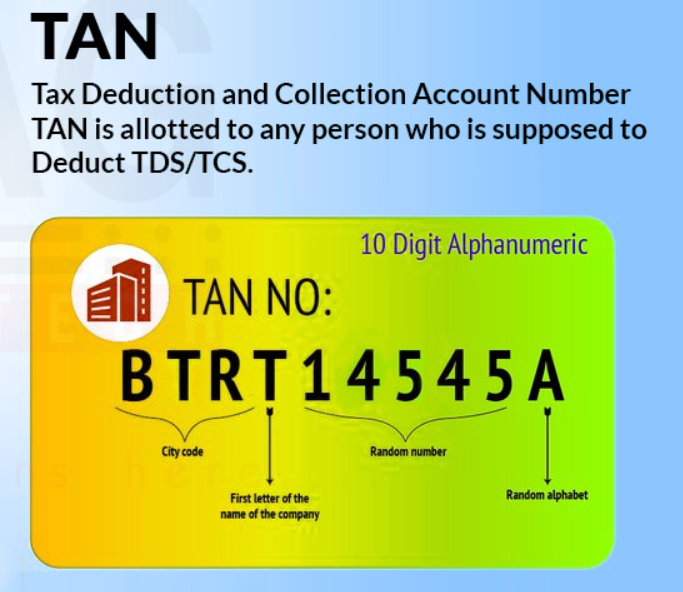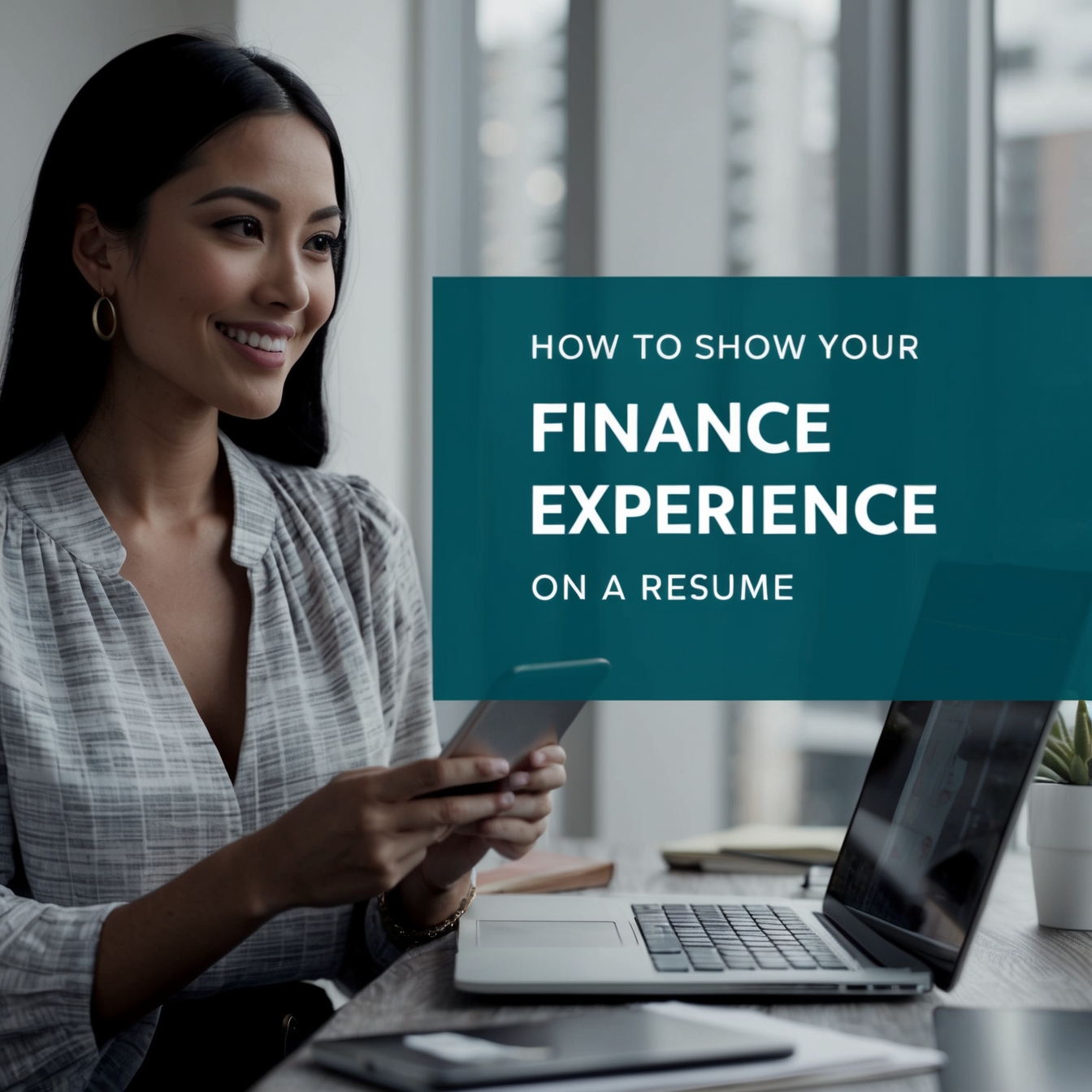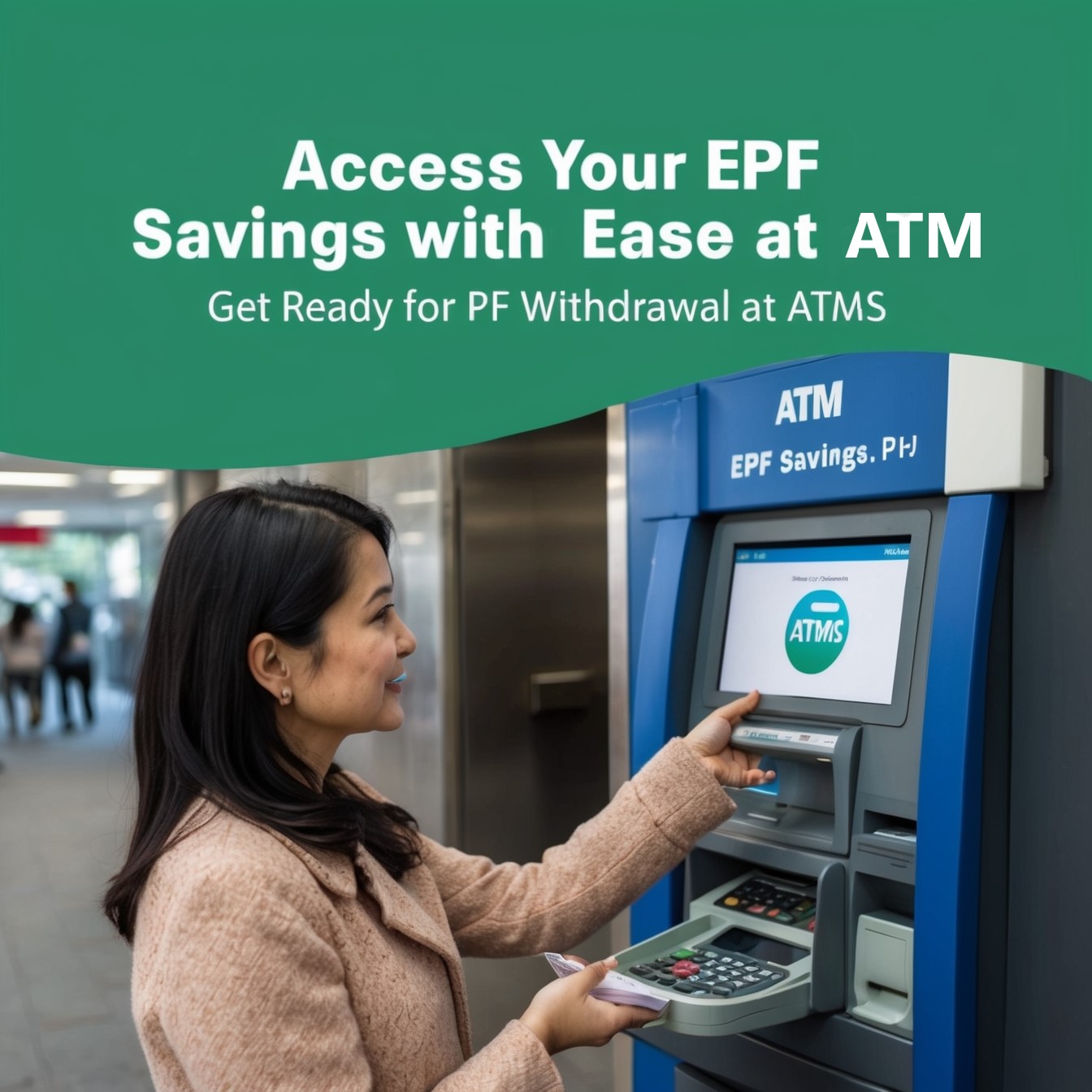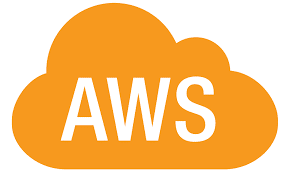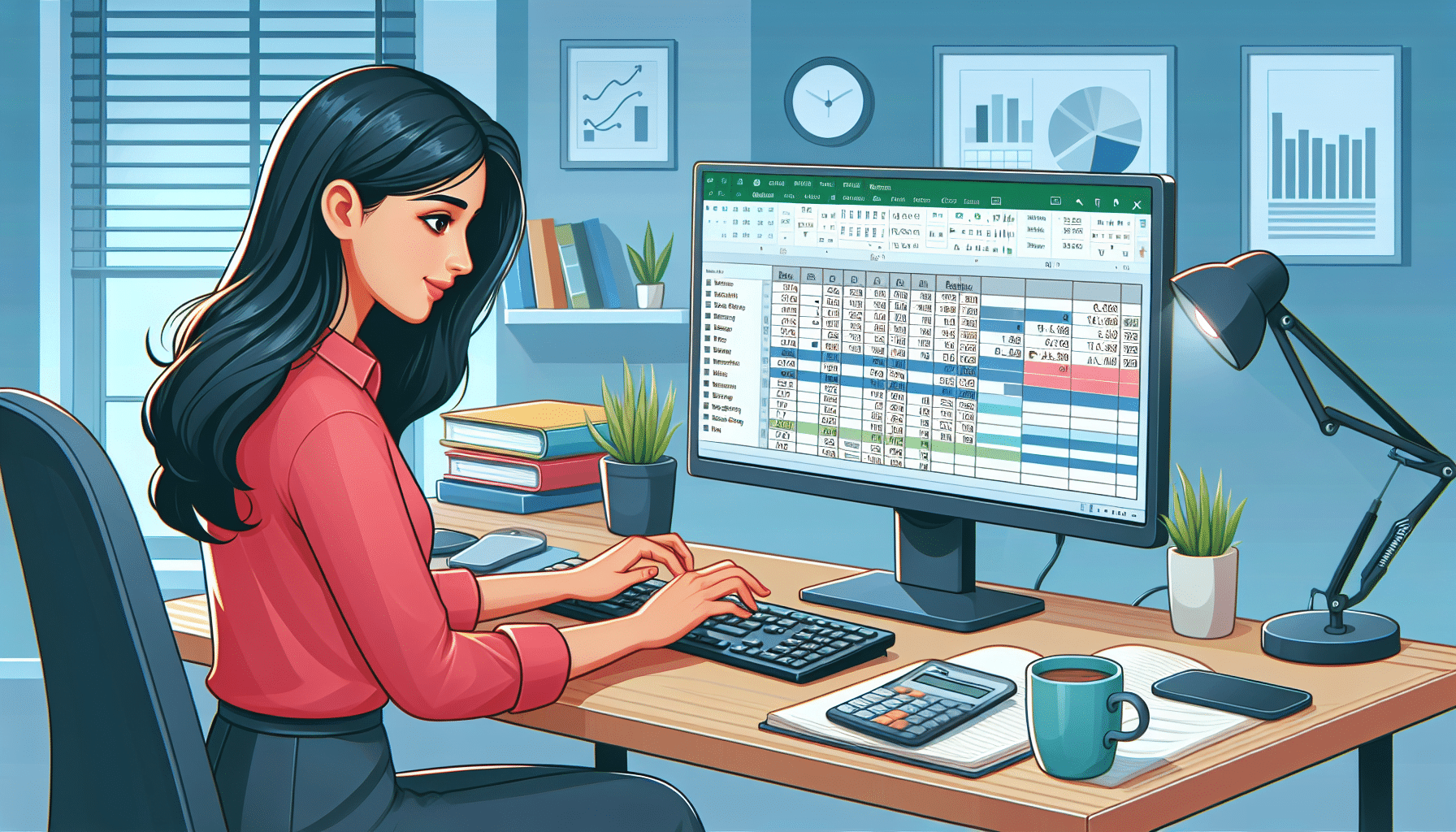Most of the Serverless Revolution with below Tips
Embracing the Serverless Revolution
Welcome to the future of cloud computing! In this comprehensive guide, we’ll delve into the realm of serverless computing with Amazon Web Services (AWS) Lambda. From understanding the fundamentals to mastering advanced concepts, this course will equip you with the skills to create efficient, scalable, and cost-effective serverless applications on AWS Lambda.

Understanding Serverless Computing
In this section, we’ll lay the groundwork by exploring the principles of serverless architecture and understanding how AWS Lambda fits into the serverless landscape. You’ll gain insights into the benefits of serverless computing and why it’s revolutionizing the way applications are built and deployed in the cloud.
Getting Started with AWS Lambda
Get your hands dirty as we dive into the core of serverless development. You’ll learn how to create, deploy, and manage AWS Lambda functions, eliminating the need for server provisioning and management. With practical examples and step-by-step guidance, you’ll harness the full power of AWS Lambda.
Event-Driven Programming
Discover the magic of event-driven programming with AWS Lambda. Learn how to trigger Lambda functions in response to various events, such as API requests, file uploads, and database changes. We’ll explore different event sources and design applications that dynamically respond to these events.
Integrating AWS Lambda with Other Services
Unlock the full potential of AWS Lambda by integrating it with other AWS services like Amazon S3, DynamoDB, and API Gateway. Through hands-on examples, you’ll learn how to build robust serverless applications that leverage the strengths of different AWS services, enhancing scalability and flexibility.
Serverless Advanced Topics and Best Practices
Take your serverless skills to the next level with advanced topics and best practices. From security considerations to error handling and performance optimization, we’ll cover everything you need to know to build production-ready serverless applications that are secure, reliable, and efficient.
Serverless Real-World Applications
Put your newfound knowledge into action as we dive into real-world serverless applications. Through practical projects and case studies, you’ll gain valuable hands-on experience that you can apply to your own projects, ensuring success in your serverless journey.
Conclusion: Unlocking the Power of Serverless Computing
Congratulations! You’ve completed the journey into the world of serverless computing with AWS Lambda. Armed with valuable skills and practical experience, you’re ready to build scalable, cost-effective, and highly available serverless applications on AWS Lambda.
-
The Benefits of Using a TAN Card for Easy Financial Tracking
TAN Card: Your Hassle-Free Solution to Tracking Financial Transactions In today’s digital age, managing and securing financial transactions has become an essential task for both individuals and businesses. The rise of online payments and e-commerce has not only made transactions faster but also more vulnerable to potential security threats. A TAN card (Transaction Authentication Number…
-
How to Show Your Finance Experience on a Resume
Finance Resume Examples and Guidance Crafting a compelling resume for a finance role is crucial to standing out in a competitive field. Below is an organized overview of finance resume examples, including tailored guidance for specific positions and experience levels. These examples are written by certified resume experts and are perfect for gaining inspiration to…
-
EPF Money: Is it now possible to withdraw it from any ATMS ?
Access Your EPF Savings with Ease: Get Ready for PF Withdrawal at ATMs As a diligent EPF account holder, you’ll soon be able to access your hard-earned savings with unprecedented convenience. From January 2025, you’ll have the power to Understanding UPI Payment Frauds in India: A Wake-Up Call funds directly from ATMs, making it a…