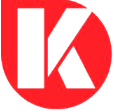Master the Microsoft Word with Time Saving Shortcut Trick’s
Mastering The Microsoft Word With Top Time Saving Shortcut Tricks
Microsoft Word is a versatile word processing tool that is widely used for writing, editing, and formatting documents of all kinds. While Word offers a multitude of features, mastering the right keyboard shortcuts can significantly boost your productivity and streamline your workflow.

In this article, we’ll explore some of the best shortcut tricks in Microsoft Word that will save you time and make your document creation and editing tasks a breeze.
- Navigation and Selection
Navigating and selecting text efficiently can be a game-changer in Word. Try these shortcuts:
- To move the cursor to the beginning of a word, use the keyboard shortcut “Ctrl + Left Arrow.”.
- To move the cursor to the end of a word, use the keyboard shortcut “Ctrl + Right Arrow.”.
- To move the cursor to the beginning of a line, press “Home.”
- Move the cursor to the end of a line: Press “End.”
- Select a word: Double-click on the word.
- Select a sentence: Press “Ctrl + click” anywhere in the sentence.
- Select a paragraph: Triple-click anywhere in the paragraph.
- Copy, Cut, and Paste
Copying, cutting, and pasting text are fundamental tasks in Word. Utilize these shortcuts:
- Copy: Press “Ctrl + C.”
- Cut: Press “Ctrl + X.”
- Paste: Press “Ctrl + V.”
- Paste Special: Press “Ctrl + Alt + V” to access various paste options, such as pasting as plain text or pasting a hyperlink.
Mastering Excel: Top Time-Saving Shortcut Tricks
2. Formatting Text
Formatting text is essential for creating visually appealing and well-structured documents. Try these formatting shortcuts:
- Bold: Press “Ctrl + B.”
- Italic: Press “Ctrl + I.”
- Underline: Press “Ctrl + U.”
- Change font size: Press “Ctrl + Shift + > (Greater Than)” to increase font size, and “Ctrl + Shift + < (Less Than)” to decrease font size.
- Change font style: Press “Ctrl + Shift + F” to open the Font dialog box.
3. Navigation within the Document
Quickly moving around the document can save time and effort. Use these navigation shortcuts:
- Go to the beginning of the document: Press “Ctrl + Home.”
- Go to the end of the document: Press “Ctrl + End.”
- Go to a specific page: Press “Ctrl + G,” then enter the page number and press “Enter.”
4. Undo and Redo
Mistakes happen, but undoing them is a breeze with these shortcuts:
- Undo: Press “Ctrl + Z.”
- Redo: Press “Ctrl + Y.”
5. Find and Replace
Finding and replacing text is made easy with these shortcuts:
- Find: Press “Ctrl + F” to open the Find dialog box.
- Replace: Press “Ctrl + H” to open the Replace dialog box.
Conclusion
Mastering keyboard shortcuts in Microsoft Word can significantly enhance your productivity and streamline your document creation and editing tasks. The shortcuts mentioned in this article are just a glimpse of the time-saving features that Word offers. Take the time to familiarize yourself with these shortcuts and explore others to maximize your efficiency and proficiency in Microsoft Word. By incorporating these time-saving tricks into your Word workflow, you’ll be able to create and edit documents faster and with greater ease, leaving you more time for other essential tasks in your work or personal projects.