Mastering the Excel with Best Time Saving Shortcut Trick’s
Mastering Excel: Top Time-Saving Shortcut Tricks
Microsoft Excel is a versatile and powerful spreadsheet tool widely used for data analysis, reporting, and financial modeling. While Excel offers an array of features, mastering the right keyboard shortcuts can significantly boost your productivity and efficiency.
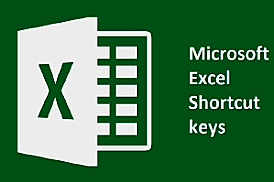
In this article, we’ll explore some of the best shortcut tricks in Excel that will save you time and make your spreadsheet tasks a breeze.
- Navigating and Selecting Cells
Navigating and selecting cells efficiently can save time when working with large datasets. Try these shortcuts:
- Move to the next cell: Press the “Enter” key or use the arrow keys.
- Move to the previous cell: Press “Shift + Enter.”
- Select an entire column: Press “Ctrl + Space.”
- Select an entire row: Press “Shift + Space.”
- Select the entire dataset: Press “Ctrl + A.”
- Copy, Cut, and Paste
Copying, cutting, and pasting are fundamental tasks in Excel. Utilize these shortcuts:
- Copy: Press “Ctrl + C.”
- Cut: Press “Ctrl + X.”
- Paste: Press “Ctrl + V.”
- Paste Special: Press “Ctrl + Alt + V” to access various paste options, such as values only or formats only.
Mastering The Microsoft Word With Top Time Saving Shortcut Tricks
2. AutoFill and Fill Series
AutoFill is a fantastic feature for quickly populating cells with data patterns. Use these shortcuts:
- AutoFill: Select the cell with the data pattern, and then drag the small square at the bottom right corner of the cell to fill adjacent cells with the pattern.
- Fill Series: To quickly generate a sequence of numbers or dates, select the starting cell, and press “Ctrl + Shift + Down Arrow” to highlight the desired range. Then press “Ctrl + Enter” to populate the series.
3. Insert and Delete Rows or Columns
Manipulating rows and columns is a common task in Excel. Use these shortcuts:
- Insert Rows: Press “Ctrl + Shift + + (Plus)” to insert rows above the selected row.
- Delete Rows: Press “Ctrl + – (Minus)” to delete the selected row.
- Insert Columns: Press “Ctrl + Space” to select the entire column. Then press “Ctrl + Shift + + (Plus)” to insert columns to the left of the selected column.
- Delete Columns: Press “Ctrl + Space” to select the entire column. Then press “Ctrl + – (Minus)” to delete the selected column.
4. Format Cells
Formatting cells is essential to present data effectively. Try these formatting shortcuts:
- Format Cells: Press “Ctrl + 1” to open the Format Cells dialog box.
- Apply Bold: Press “Ctrl + B.”
- Apply Italic: Press “Ctrl + I.”
- Apply Underline: Press “Ctrl + U.”
- Increase Font Size: Press “Ctrl + Shift + > (Greater Than).”
- Decrease Font Size: Press “Ctrl + Shift + < (Less Than).”
Conclusion
Excel is a powerful tool with an abundance of features, but mastering keyboard shortcuts can take your efficiency and productivity to the next level. The shortcuts mentioned in this article are just a glimpse of what Excel has to offer. Take the time to familiarize yourself with these shortcuts and explore others to streamline your workflow and tackle spreadsheet tasks with ease. By incorporating these time-saving tricks into your Excel repertoire, you’ll become a more proficient and confident Excel user, saving valuable time for other essential tasks in your work or personal projects.
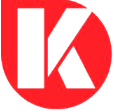
Thanks for sharing. I read many of your blog posts, cool, your blog is very good.